

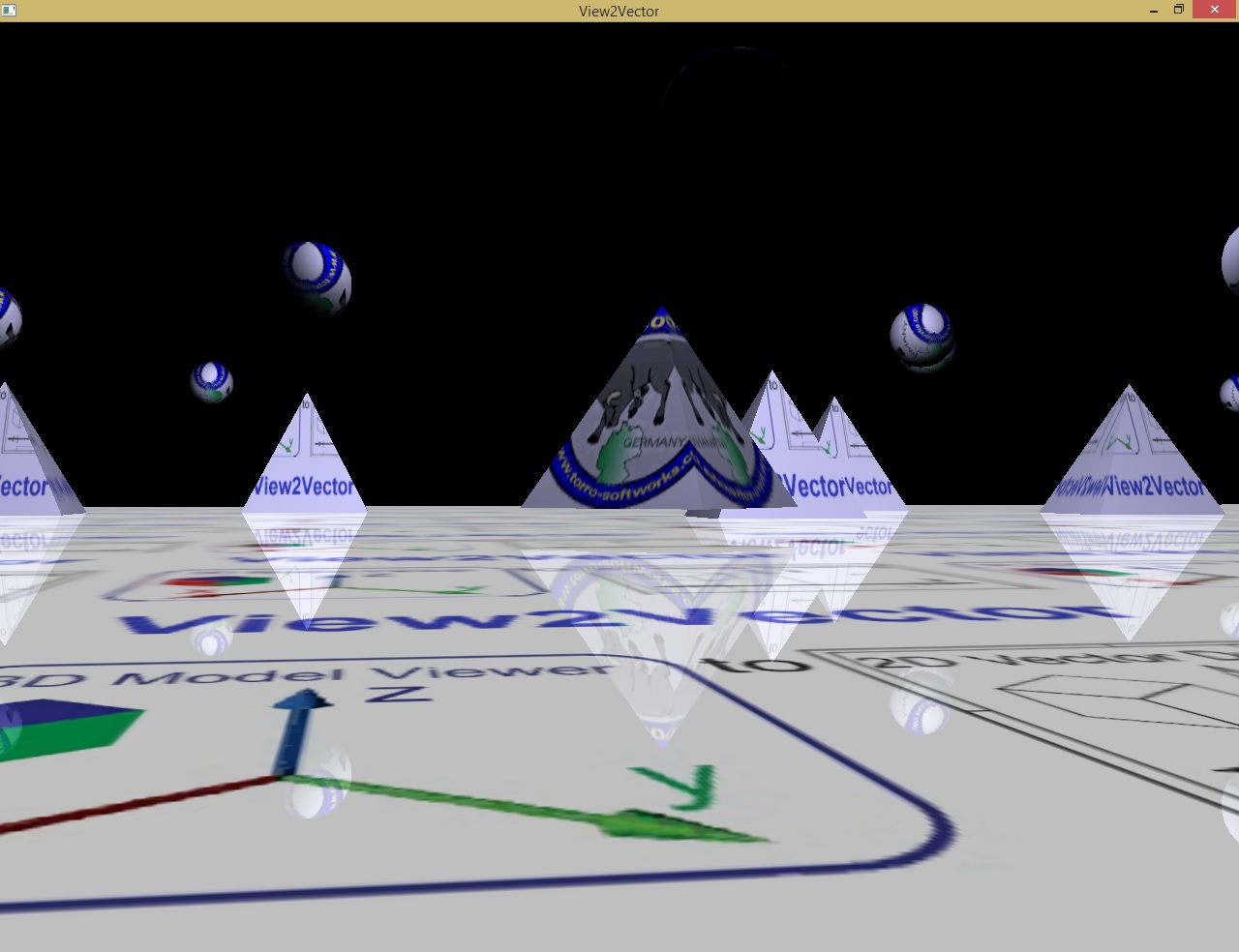
10th of february 2017 One customer:
Thank you for your assistance! I successfully exported the files I needed.
I have to say this software is a remarkable work of computer sciences.
...
I wish you lots of success with this software.
Kind regards,
Carlos G, Ramirez Q.
New:STEP export from STL and EPRT files.
EASM file export ... soon!
BTW: Autodesk Fusion 360 hangs up when the STEP files are bigger....
EDRW files can be read in. View2Vector shows the construction and exports it.
That means the contents, not the measured drawing.
Support for Version 2016, "Explode" of files to DXF and STL.
Each part of the assembly is exported as a separate DXF- or STL-file.
View2Vector (V2V) is a Windows program for converting SolidWorks HSF, EASM and EPRT files
to editable vector DXF files and vector PDF documents. The EASM file type
is primarily associated with 'eDrawings' by SolidWorks Corporation. eDrawings
are based upon the HOOPS stream file format (hsf).
Use eDrawings to rotate,
explode and section the view you want to enhance using vector editing tools or
direct for placement into your electronic document. Save the file and reopen in
View2Vector for any repositioning required and then output to DXF vector or
PDF.
V2V is the perfect solution for high quality vector reproduction.
NOW you can leverage 3D engineering data in your 2D vector environments without
the expense of complex engineering software. This simple to use stand-alone
utility will save you time and expense. V2V is perfect for producing high
quality 2D vector images from 3D files for downstream use in VISIO, Adobe
Illustrator, Corel, and many more common applications. V2V is a must haveť for
technical writers, illustrators, and graphic designers.
User Instructions
Move the drawing with the arrow keys:
Arrow up + Arrow down Pitch (move along the Y-Axis)
Arrow left + Arrow right Yaw (move along the X-Axis)
Picture Up and Picture down (roll along the Z-Axis)
Pos1 sets every positioning and sizing back to default
The m key switches between minimal, middle and maximal details in EOMHLR mode.
The active option is marked with an x in the Menu.
Move the drawing:
1 = left 2 = right 3 = up 4 = down
F1 opens this Online-Help
F5 opens the Export to STL ascii dialog
F6 opens the Export to STL binary dialog
F7 opens the Export to PDF dialog
F8 opens the Export to DXF dialog
F9 opens the file-open dialog
Mousewheel up and down changes the camera distance
Left mouse button pressed and moving the mouse turns the drawing.
Right mouse button pressed and moving the mouse moves the drawing.
The drawing may be viewed as:
Wireframe (Wire),
Hidden Lines Removed (HLR),
Egde Only Mode (EOM), or
Egde Only plus HLR (EOMHLR)rendered.
(See Toolbar) or use the keys y, x, c, v to change the render method.
The F-key toggles between wireframe and filled modus.
Copyright 2019 by Torro
All Rights reserved. Last update: 11/12/2019