

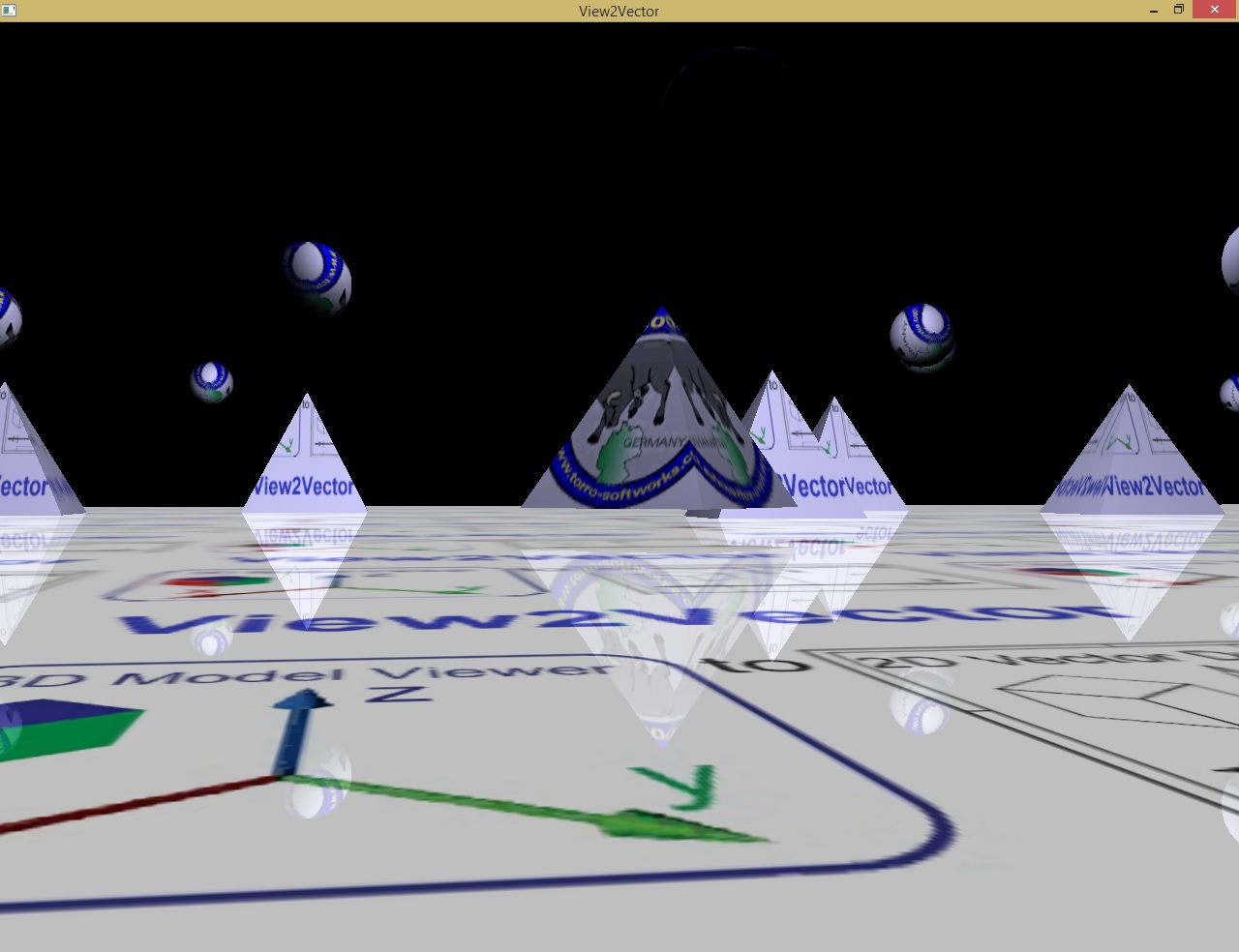
View2Vector (V2V) is a Windows program for converting SolidWorks HSF, EASM and EPRT
files to editable vector DXF files and vector PDF documents. The EASM file type
is primarily associated with 'eDrawings' by SolidWorks Corporation. eDrawings
are based upon the HOOPS stream file format (hsf).
Main features:
- reads EASM and EPRT files plus STL, PLY, OBJ, OFF
- converts EPRT and STL to STEP files (rewritten) EASM support follows soon
- real 64 bit program
- OpenGL for most of the graphics (mesh mode)
- UNICODE support
- exports STEP, DAE, DXF, PDF, STL, OBJ, PLY and TGA bitmaps
- 20 different shaders for illustrations
Use eDrawings to rotate,
explode and section the view you want to enhance using vector editing tools or
direct for placement into your electronic document. Save the file and reopen in
View2Vector for any repositioning required and then output to DXF vector or
PDF.
V2V is the perfect solution for high quality vector reproduction.
NOW you can leverage 3D engineering data in your 2D vector environments without
the expense of complex engineering software. This simple to use stand-alone
utility will save you time and expense. V2V is perfect for producing high
quality 2D vector images from 3D files for downstream use in VISIO, Adobe
Illustrator, Corel, and many more common applications. View2Vector is a must have for
technical writers, illustrators, and graphic designers.
User Instructions
Move the drawing with the arrow keys:
Arrow up + Arrow down Pitch (move along the Y-Axis)
Arrow left + Arrow right Yaw (move along the X-Axis)
Picture Up and Picture down (roll along the Z-Axis)
Pos1 sets every positioning and sizing back to default
The m key switches between minimal, middle and maximal details in EOMHLR mode.
The active option is marked with an x in the Menu.
Move the drawing:
1 = left 2 = right 3 = up 4 = down
F1 opens this Online-Help
F5 opens the Export to STL ascii dialog
F6 opens the Export to STL binary dialog
F7 opens the Export to PDF dialog
F8 opens the Export to DXF dialog
F9 opens the file-open dialog
Mousewheel up and down changes the camera distance
Left mouse button pressed and moving the mouse turns the drawing.
Right mouse button pressed and moving the mouse moves the drawing.
The drawing may be viewed as:
Wireframe (Wire),
Hidden Lines Removed (HLR),
Egde Only Mode (EOM), or
Egde Only plus HLR (EOMHLR)rendered.
(See Toolbar) or use the keys y, x, c, v to change the render method.
The F-key toggles between wireframe and filled modus.
A collection of example pictures:
NIST example drawing nist_ctc_05_asme1_SW1201_rd.eprt in Mesh Mode

Bluejeanbutton.easm in Wireframe Fill Mode (use the "f"-button", for fill)
64-Bit Version of the programm.
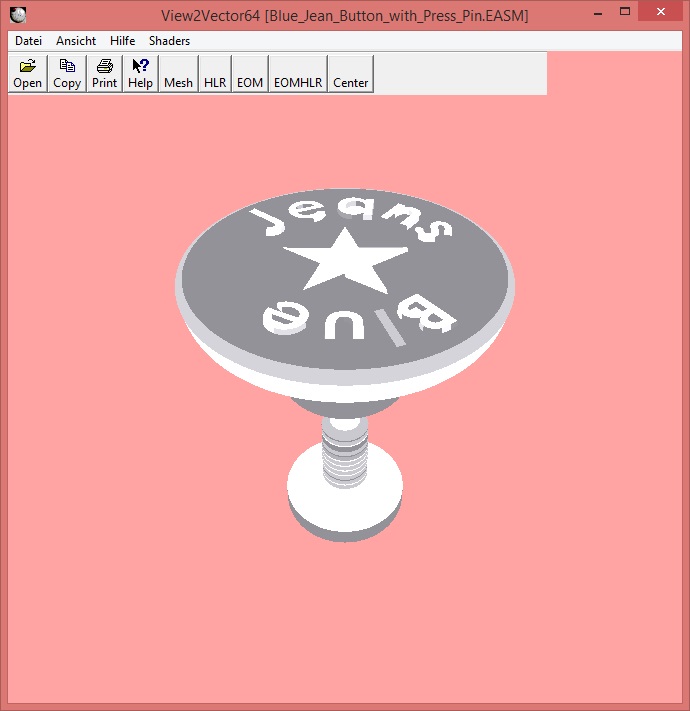
The file button.eprt with Environment Map Shader
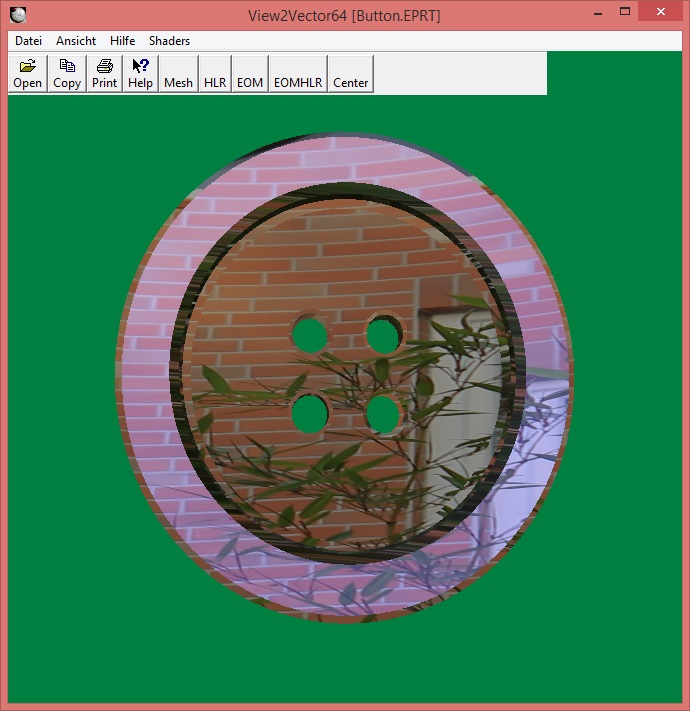
The file 3DAM=....easm in Edge Only Mode
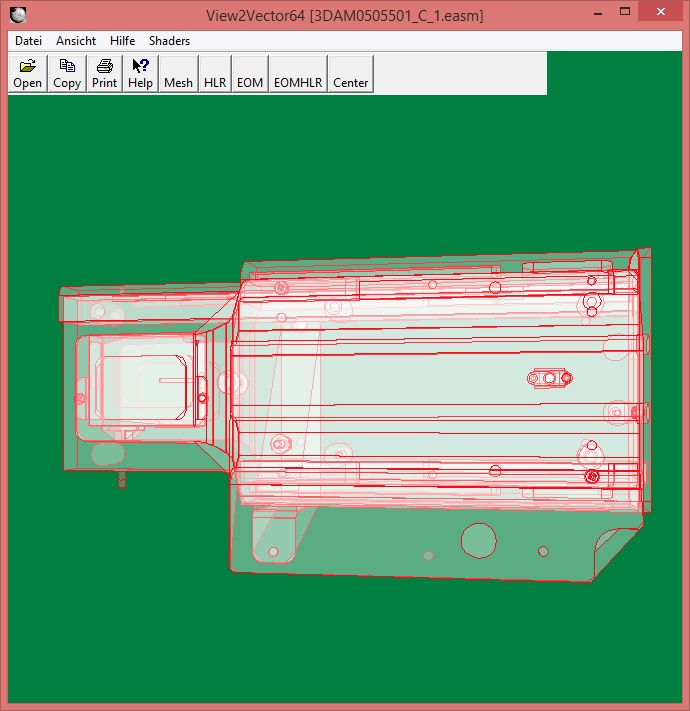
An STL file: helicopter.stl in Wireframe Mode (filled).

18 Shaders create different surfaces.
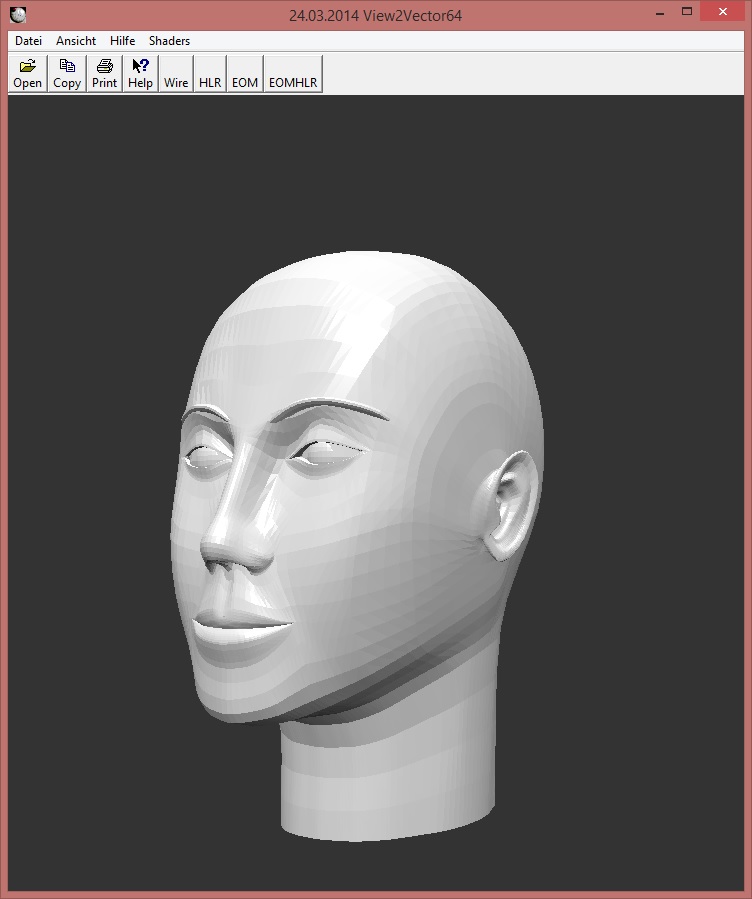
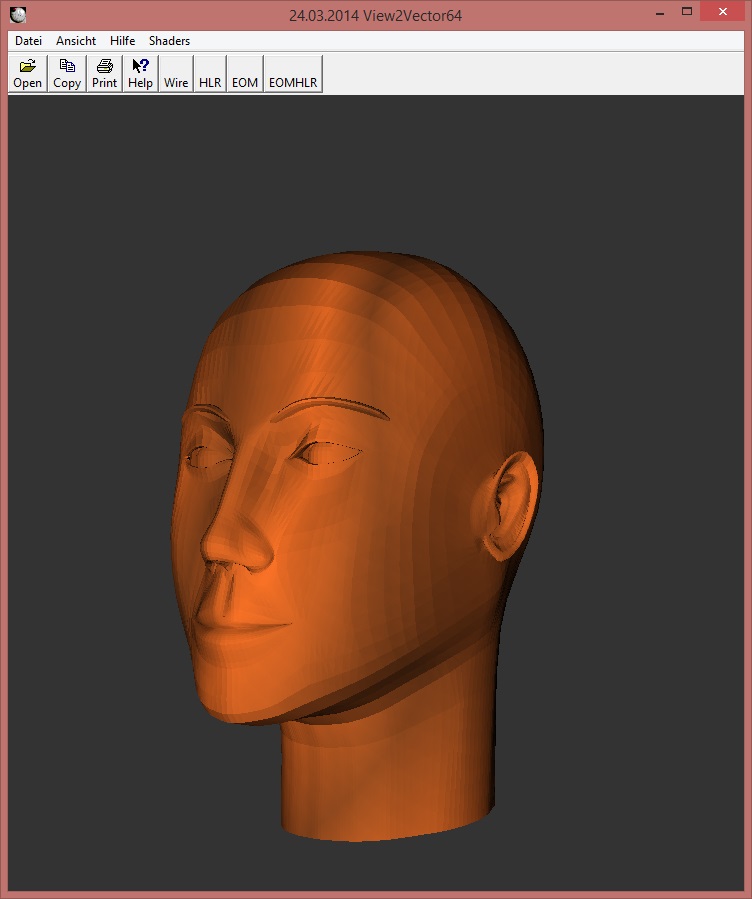
Helicopter.stl in brick design.
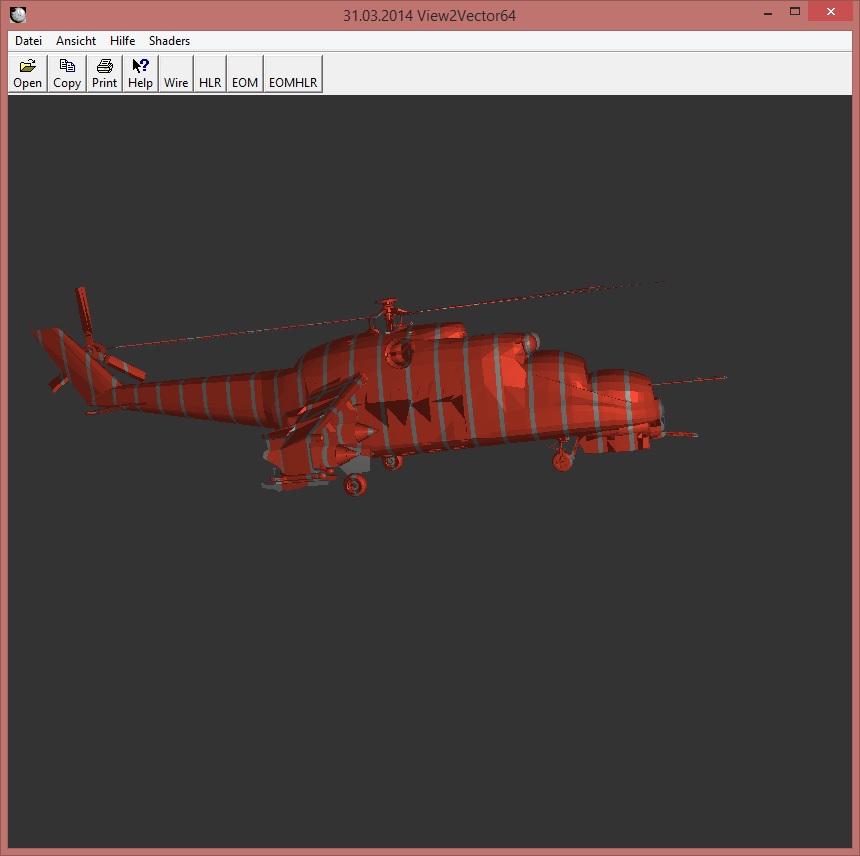
STL converted to DXF and read in to PlotVision8 ;-)
PlotVision exports this DXF as CGM, PDF, HP-GL, DWG and some bitmap files.
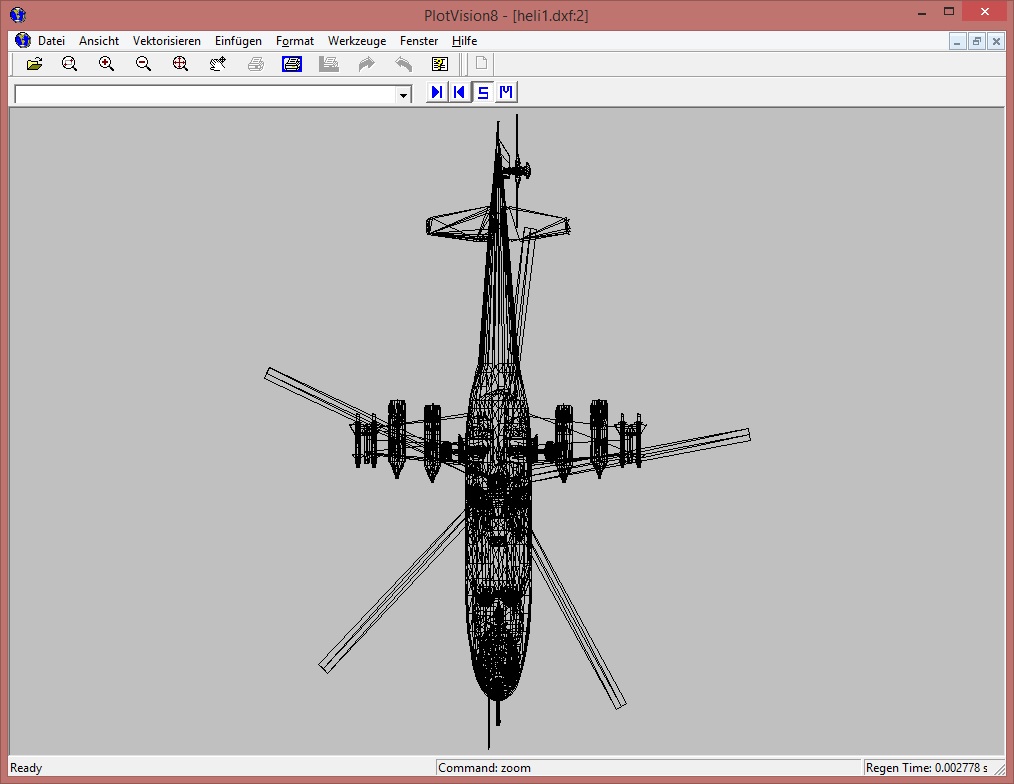
STL exported to DXF and opened in ZWCAD.
So you may edit it, or export it in different DWG/DXF formats or versions.
ZWCAD is an affordable CAD Software.
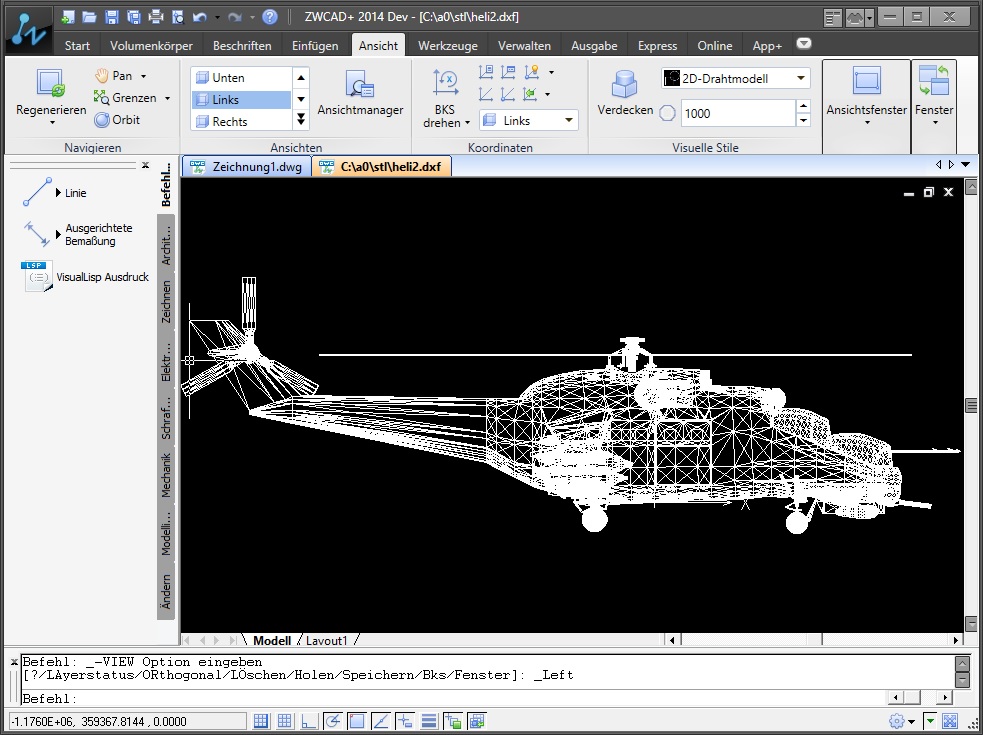
Drawing hub assy with the Shader "Environment Map" (EnvMap) selected.
The surface is a technical drawing in jpeg format.
JPEG or TGA files are selectable as texture pictures.
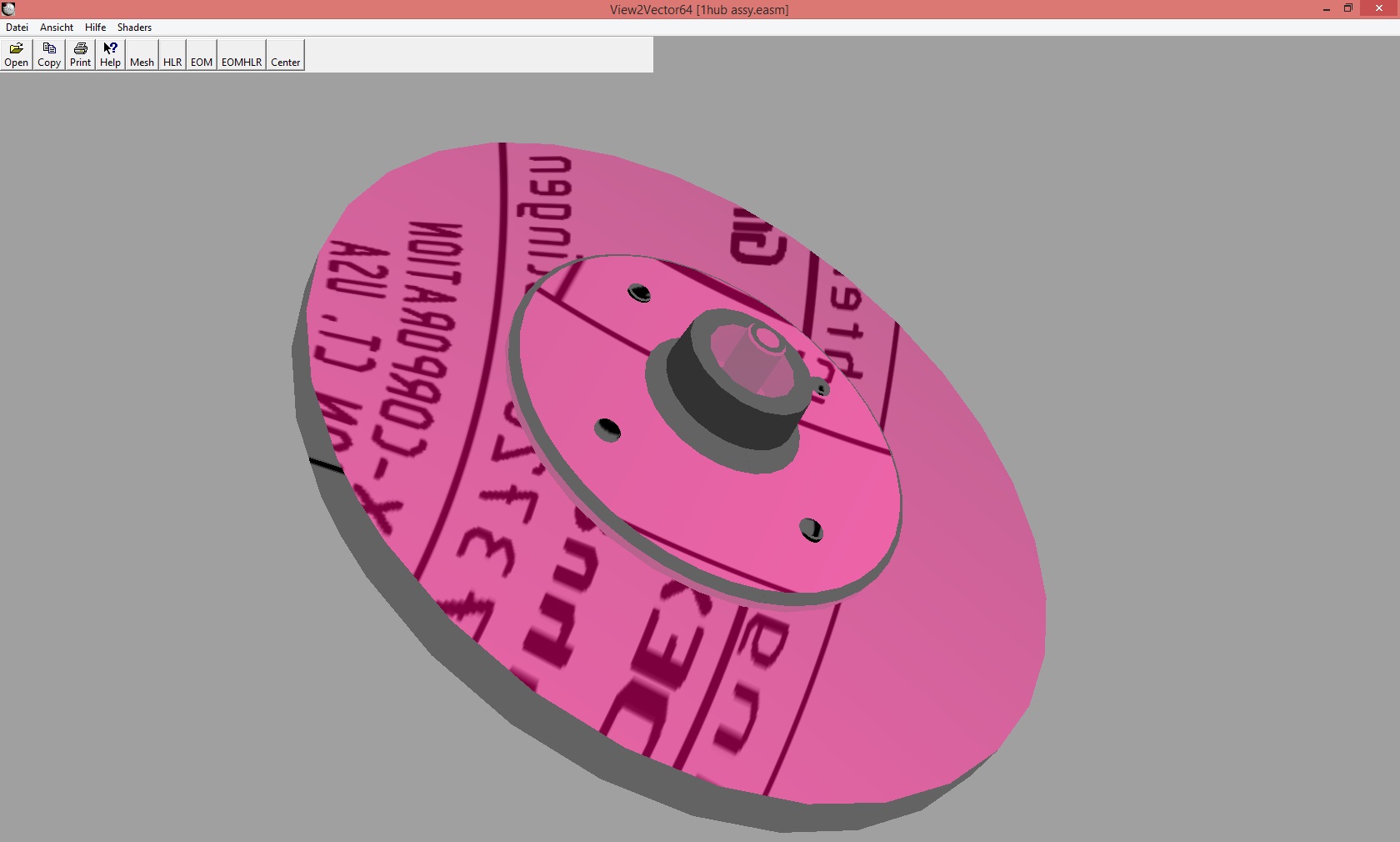
A highlight in the shader family: Edge.
The Edge-Shader computes and shows only the Edges.
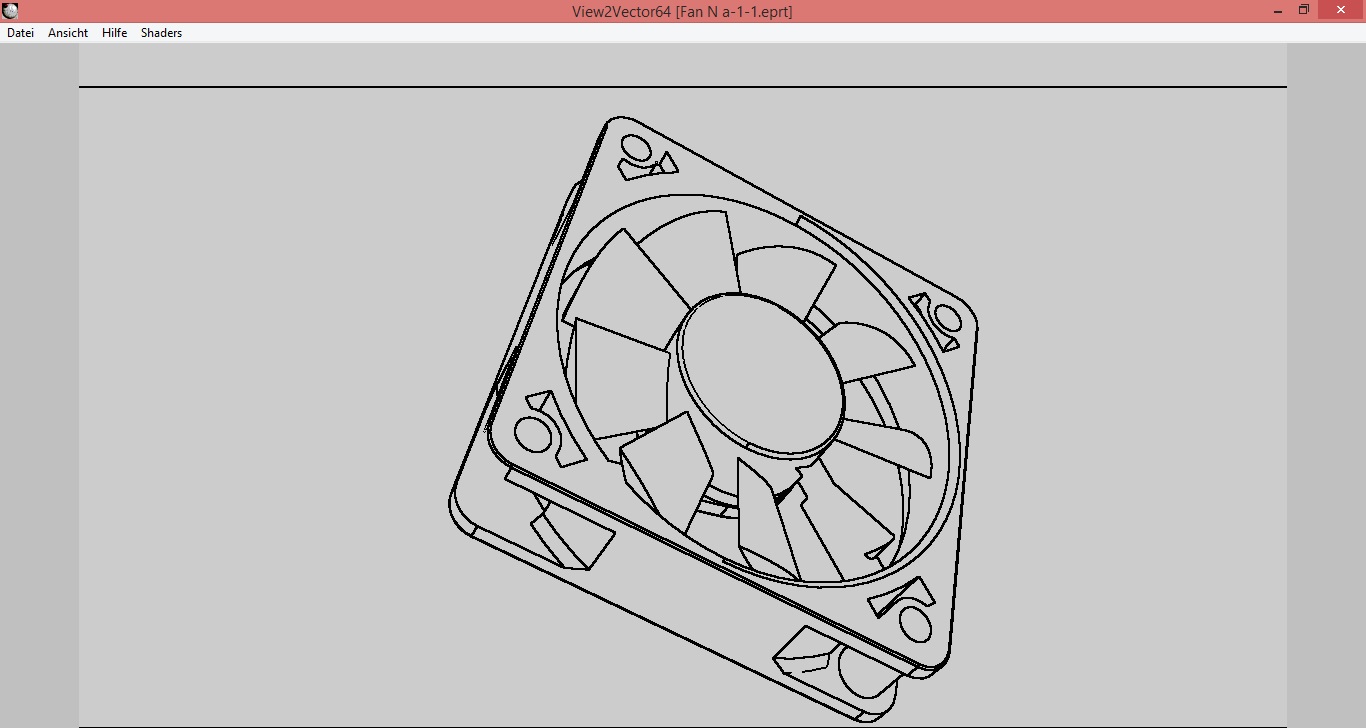
Another 3D file format (.off) for import. A simple 3D-Format.
Most of these files are from the program Geomview.
This is the space_station.off with the shader "Simple Texture".
Next picture with a background picture.


3D OBJ (ALIAS Wavefront Object) and PLY (Stanford Polygon File Format) are also supported.
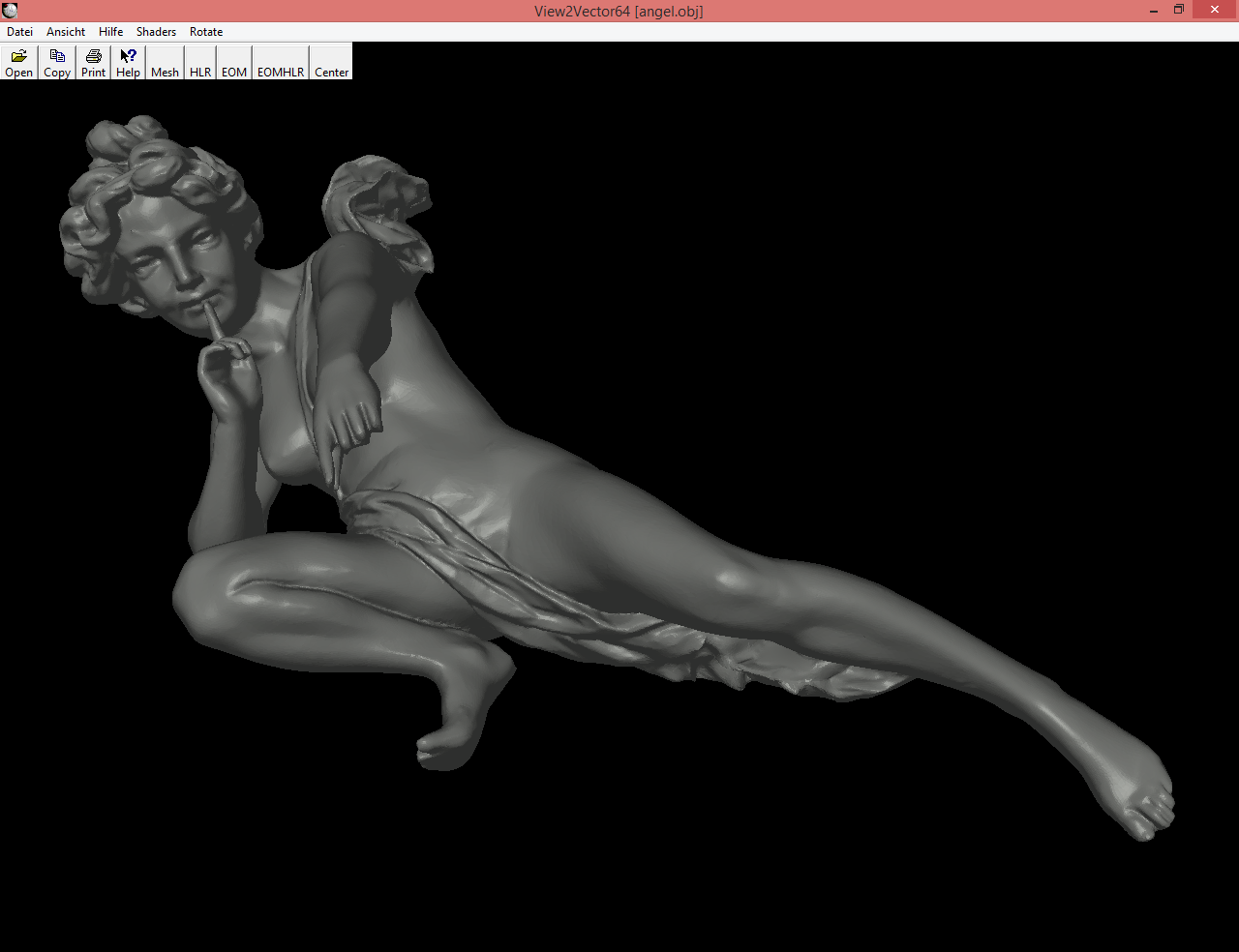
Copyright 2020 by Torro
All Rights reserved. Last update: 06.01.2020